Why Is My Phone Downloading Random Apps?
Your device could be downloading apps randomly because of a variety of reasons. This could be the result of accidental clicks on ads or malicious hyperlinks while browsing. In addition, apps that are poorly coded or malware could automatically download undesirable software. To avoid this, frequently change your phone’s security settings, stay away from clicking on links that look suspicious, and install a trusted antivirus application. Keep an eye on your secured device.
Why Are Random Applications Constantly Being Installed In The Background

It is not uncommon for apps to appear suddenly on your device. unidentified apps on your phone can be confusing and worrying. To fully comprehend this issue, we need to understand two major factors that are causing this problem:
App Permissions
Many applications request different permissions when installing or updating. Some of these permissions give access to features necessary to the app’s operation; however others could be insignificant or irrelevant. However, many users do not go through these permissions before they grant them, leading to unintentional installations.
Bundled Software
Bundled software is applications that are packaged with the main application you plan to download. The bundled applications are typically designed to be used as promotional tools and generate profits for developers. People may not realize or consent to installing the bundled apps, which can lead to the background installation.
The Role of Adware and Malware
In addition to legitimate applications that come with included software, adware as well as malware play a major part in the installation of unapproved apps. Adware, short for advertising-supported software, is designed to display intrusive advertisements on a user’s device. Sometimes, adware may create unapproved app installations and can cause further issues.
On the dark side, malware, like Trojans or spyware, may be able to infiltrate devices via a variety of ways that include malicious links, malware-infected attachments, or even unsecured websites. These types of malware could take control over your gadget and install applications without your consent or knowledge and could lead to privacy breaches and data breaches.
Root Causes and Vulnerabilities
Knowing the causes and weaknesses is essential to stopping the random installation issue. The main reasons for this issue are:
Lack of User Awareness
A lot of users are unaware of the dangers associated with installing apps, particularly in the case of granting app permissions or working with bundled software. Awareness of these issues is crucial in helping users to make educated choices.
Outdated Operating Systems
Operating systems that are outdated may contain security flaws that malware or other malicious entities could take advantage of. Regularly updating your operating system is an effective approach to combat any weaknesses.
Unreliable App Sources
The downloading of apps from unknown sources increases the chance of installing malware. App stores that are official, such as Google Play Store and Apple App Store, have implemented security measures to limit such dangers.
Neglecting Security Software
Installing trusted antivirus software will serve as a protection defense against adware and malware, drastically reducing the chance of app installation by chance.
How To Prevent Random App Installations
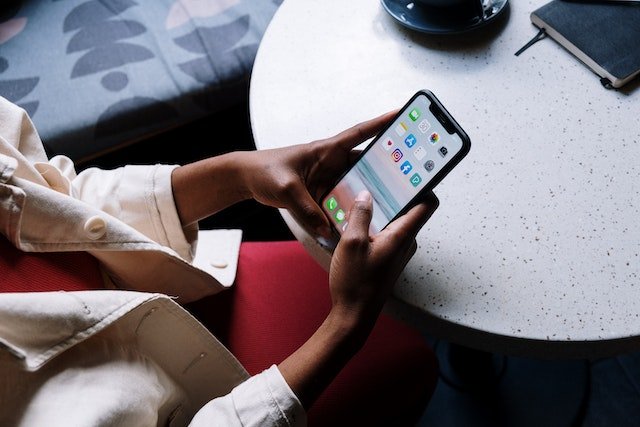
We now know the root causes of the random installation of apps. We can look into ways to prevent them from happening on your device
Review App Permissions
Always check the permissions required by the app prior to installing or upgrading it. If an app is seeking to gain access to your device’s functions, think about making an alternative or calling the app’s creator to get clarification.
Opt for Official App Stores
Be sure to download apps only from the official app stores as often as you can. These stores implement rigorous security measures, drastically reducing the chance of downloading malware-laden apps.
Keep Your Operating System Updated
Always upgrade your operating system on your device to ensure that it is equipped with the most current security patches and features, reducing the risk of a security breach.
Install Reputable Security Software
Think about installing a reputable antivirus and anti-malware software to guard your system from unwanted threats.
Why Do I Have Unneeded Apps Installed On My Android Device
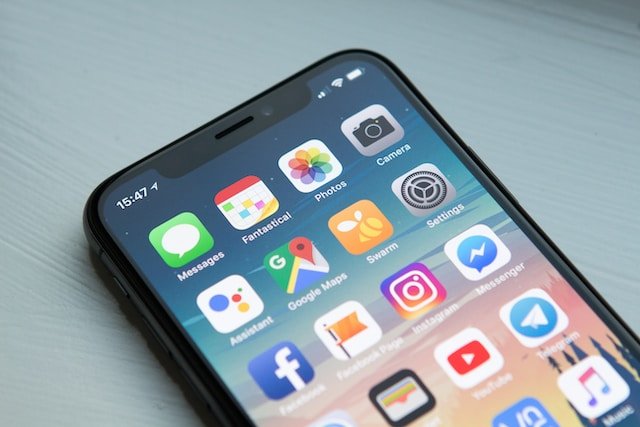
Bloatware refers to the pre-installed software on Android devices that are supplied by the manufacturer of the device or mobile carriers. They are typically installed without the consent of the user and cannot be removed easily. While some of the pre-installed apps can be useful, other apps are not needed, resulting in an overflowing app drawer.
The Influx of Unwanted Apps
Other than bloatware, unneeded apps may also make their way to your Android device through a variety of sources. The most common sources are:
- The third-party app store: Installing software from untrusted third-party app stores can expose your device to the risk of security and could result in unwanted software.
- Free apps with ads: Apps that are free typically earn revenue from advertisements and can be annoying and disruptive.
- App Bundling: Certain legitimate applications might be bundled with other unwanted apps in the process of installing.
The Impact of Unwanted Apps
One of the biggest impacts of these applications is their impact on the functionality of an Android device. These apps eat up resources in the system, such as CPU and RAM, which can cause delays and slowdowns. In the end, multitasking can become a hassle, and even simple tasks can take longer than normal.
Storage Constraints
Unwanted applications are able to quickly eat the space on your device and leave you with only space to store essential applications as well as files and media. This is particularly true when you have devices with small internal storage capacities.
Privacy and Security Concerns
Unwanted applications, particularly ones that are not verified, could pose serious security and privacy threats. Certain apps may obtain sensitive information without your consent, placing your personal information to risk being used for a purpose that is not yours.
Tips to Prevent Unwanted Apps
Be sure to download applications through Google Play Store, the only authentic Google Play Store. Although no app store can assure absolute security, Google Play Store employs rigorous security measures to limit the chance of malicious apps.
Read App Reviews
Before downloading any app, review reviews from other users and ratings to understand its quality, reliability, and possible issues.
Review App Permissions
Be careful about granting excessive permissions to applications during installation. If an application requests permissions that do not seem necessary to the app’s purpose, you should consider the possibility of a different solution.
Keep Your Device Updated
Make sure you regularly make sure you update regularly to update your Android device operating system as well as applications. Updates usually contain security patches to fix known weaknesses.
How to Remove Unwanted Apps
Although some pre-installed applications can’t be removed, it is possible to disable these in order to stop their running and consumption of resources. If you are looking for other undesirable apps, you can use”Uninstall” or the “Uninstall” option from the settings of the app to delete them entirely.
Clear App Cache
Cleaning out the cache of apps will free up storage space and improve the overall performance of your device.
Use a Reliable Antivirus
Install a trusted antivirus program to search for and eliminate any possible malware or undesirable applications.
Random apps are apps that are installed on Android devices without consent or permission to install. They may be installed via third-party app stores as well as malicious links or even bundled with legitimate apps.
The effect of random applications can range from slowdowns, excessive usage of data as well as pop-up ads to the possibility of data security breaches. It is crucial to take care of these apps quickly to preserve the device’s performance and protect your personal data.
Keeping Your Android Device Secure

The first step to deal with unknown apps is to protect that your device is secure. Android device. It is recommended to follow these steps:
Enable Google Play Protect
Google Play Protect is a built-in security feature that is available on Android devices. It scans the installed apps frequently to detect and delete any possibly harmful apps. To activate it, take these steps:
- Launch and open the “Google Play Store” app.
- Click on those three lines that are in the top left corner to access the menu.
- Go to “Play Protect.”
- Switch on “Scan apps with Play Protect.”
Install Apps from reputable sources
Make sure to download apps only via the main Google Play Store. While app stores that are operated by third parties may have appealing applications but they also carry an increased risk of being contaminated with malware.
Update Operating System and Apps
Make sure you regularly make sure to update regularly your Android OS and apps to ensure they’re running up-to-date security patches. Developers and manufacturers release updates to address vulnerabilities, which reduces the risk of unauthorized installations.
Identifying and Removing Random Apps
Once you’ve protected your Android device, We can now move to identify and remove unwanted applications. Let’s look at the best ways to accomplish this:
Check Installed Apps
Go to the gadget’s “Settings” and open the “Apps” or “Applications” section. There, you’ll find the list of apps that are installed. Go through this list carefully to spot any odd and suspicious ones. If you discover an application that you can’t recall installing, it’s probably an app that you haven’t noticed before.
Disable and Uninstall
If you’ve found apps that you’ve discovered are random, and you no are required, then begin by disabling or removing them. By disabling the app, you can stop the application from operating, whereas uninstalling it will eliminate it completely from your system.
- To deactivate an app, head to “Settings,” “Apps,” choose the app, and then click “Disable.”
- To uninstall an application, Go to “Settings,” “Apps,” choose the app, then click “Uninstall.”
Safe Mode
If you have trouble finding random apps, turning an Android phone in “Safe Mode” can help. This mode will only allow the pre-installed apps to be running, which makes it easier to identify any recent additions to random apps.
- Hold and press your finger on the “Power” button on your device.
- Press long-press the “Power off” option until you receive a prompt telling you to restart into safe mode.
- Tap “OK” to reboot in safe mode.
Antivirus and Security Apps
You should consider installing a trusted antivirus or security application on the Google Play Store. These apps will scan your device for any potential threats and can help you identify suspicious applications with accuracy.
Preventing Future Installations
Prevention is the key to stopping the appearance of random apps on your Android phone in the near future. Here are some measures to prevent it from happening:
App Permissions
Be careful when granting permissions to install apps. Certain apps might require access to data that is not needed, which could lead to the installation of unrelated apps.
Disable Automatic App Downloads
In default mode, Android allows apps to be downloaded and installed automatically. You can turn off this feature by:
- Open”Google Play Store. “Google Play Store” app.
- The menu is accessible via those three lines.
- Going through “Settings” > “Auto-update apps.”
- Choosing “Don’t auto-update apps.”
Read App Reviews
Before installing any app, go through the reviews and ratings of users in the Google Play Store. Google Play Store. This will help you understand the app’s credibility and reliability.
FAQ’s
Why is my phone downloading random apps without my permission?
Random app downloads can occur due to reasons like malware, third-party app stores, accidental clicks, or permission glitches. Malicious apps or malware might be responsible for unwanted downloads.
How can I stop my phone from downloading random apps?
Uninstall suspicious apps. Review and revoke app permissions. Stick to official app stores. Consider installing antivirus software. Be cautious when clicking on links.
Could it be due to automatic updates?
While apps do have automatic update settings, they usually update existing apps rather than downloading new ones. Manage your app update settings for more control.
Can accidental taps trigger app downloads?
Yes, accidental taps on ads or pop-ups might trigger app downloads. Be cautious while navigating apps and websites.
Are third-party app stores causing the issue?
Yes, third-party app stores can lead to unwanted app downloads. Stick to official app stores for better security.
Could it be a virus or malware?
Yes, random app downloads might be due to malware. Run a malware scan using reputable apps or perform a factory reset if needed.


















